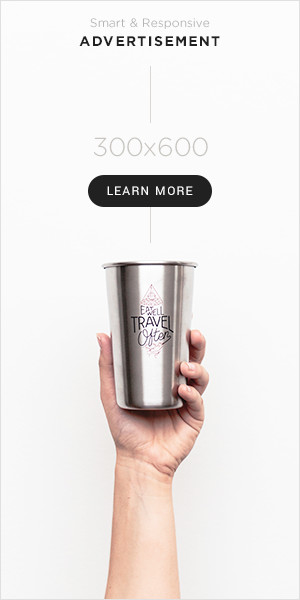The software development life cycle incorporates mobile app automation as an essential component because of mounting requirements for extensive testing across different mobile devices. ADB (Android Debug Bridge) represents one of the most robust Android automation tools which generates a highly effective combination with Appium for superior automation and device management capabilities.
This blog provides extensive information about ADB commands with Appium integration and reveals their role in enhancing device interactions for automated testing. The guide will provide you with the essential knowledge to implement ADB with Appium, whether you are an automation beginner or an expert seeking advanced testing strategies.
What is ADB?
The Android Debug Bridge (ADB) presents itself as a flexible terminal-based interface that enables device communication. Through its user interface, ADB enables users to complete many device operations, including app installation and app debugging Unix shell access, and file duplication, among others.
Through the Android SDK Platform-Tools package, ADB functions as a tool that developers, together with QA engineers, employ for controlling devices and deploying applications while automating tests.
What is Appium?
An open-source program called Appium is used to automate mobile apps. It supports testing for:
- Native apps (built using Android or iOS SDKs)
- Hybrid apps (web views wrapped in a native container)
- Mobile web apps (accessed via mobile browsers)
Any programming language that implements WebDriver has script testing capabilities with Appium. In addition to other languages, Java, Python, JavaScript, and Ruby are supported.
The main distinctive characteristic of Appium automation arises from leveraging WebDriver protocol functionality to conduct app tests without needing access to application source code or requiring new compilations.
Why Use ADB with Appium?
Appium operates Buttons, texts, and scrolls, but users might require additional device control features in certain situations. The automation process receives assistance from ADB commands.
Benefits of using ADB with Appium:
- Enhanced Device Control – Perform actions that Appium can’t do directly, like toggling airplane mode or restarting the device.
- Simulate Real-World Scenarios – Like incoming calls, SMS, or battery changes.
- Speed and Efficiency – Some device-level commands are faster through ADB.
- Debugging and Troubleshooting – Useful for retrieving logs or files during test runs.
- Improved Test Coverage – Combine UI-level and system-level actions to validate end-to-end user experiences and edge cases that would otherwise be difficult to replicate.
Setting Up ADB with Appium
Before diving into commands, let’s make sure everything is set up.
Prerequisites:
- Android SDK installed
- adb added to system environment variables
- Appium installed (via Appium Desktop or Node.js)
- A real or virtual Android device
Verify ADB Setup:
adb devices
This command lists all connected devices. If your device appears, ADB is working.
Common ADB Commands for Appium Testers
Here’s a comprehensive list of useful ADB commands, along with how and when to use them during your Appium tests.
- Install and Uninstall Apps
Install APK:
adb install path/to/app.apk
Uninstall app:
adb uninstall com.example.app
Use Case in Appium: Before running your test suite, uninstall the app to ensure a clean state.
- Start and Stop Applications
Launch app:
adb shell monkey -p com.example.app -c android.intent.category.LAUNCHER 1
Stop app:
adb shell is force-stop com.example.app
Appium Integration Tip: Use this to simulate app crashes or to test cold starts.
- Clear App Data and Cache
adb shell pm clear com.example.app
Use Case: Reset the app to its initial state between test cases.
- Simulate Hardware Actions
Toggle Airplane Mode:
adb shell settings put global airplane_mode_on 1
adb shell am broadcast -a android.intent.action.AIRPLANE_MODE –ez state true
Toggle Wi-Fi:
adb shell svc wifi enable
adb shell svc wifi disable
Appium Use: Test how your app behaves under different network conditions.
- Send Key Events
adb shell input keyevent KEYCODE_HOME
adb shell input keyevent 82 # Menu button
Use Case: Simulate hardware keys like BACK, HOME, or VOLUME controls.
- Simulate Touch Input
adb shell input tap 500 500
adb shell input swipe 100 500 100 1000
Use Case: Perform simple gestures or touches outside of the UI context of Appium controls.
- Take Screenshots and Record Screen
Screenshot:
adb shell screencap -p /sdcard/screen.png
adb pull /sdcard/screen.png
Screen record:
adb shell screenrecord /sdcard/test.mp4
adb pull /sdcard/test.mp4
Appium Use: Capture test execution visuals for reporting and debugging.
- Simulate Incoming Calls and SMS
Fake call:
adb shell am broadcast -a android.intent.action.PHONE_STATE –es state RINGING
Send SMS:
adb shell am start -a android.intent.action.SENDTO -d sms:5551234 –es sms_body “Test Message” –ez exit_on_sent true
Use Case: Check how your app behaves with interruptions.
- Battery and Power Settings
Set battery level:
adb shell dumpsys battery set level 15
Simulate power unplugged:
adb shell dumpsys battery unplug
Appium Use: Validate low battery behavior or battery saver mode functionality.
Using ADB in Appium Test Scripts
You can execute ADB commands within Appium test scripts using system calls.
Example in Java:
Runtime.getRuntime().exec(“adb shell input keyevent 3”); // Simulates pressing HOME
Example in Python:
import os
os.system(“adb shell input keyevent 3”)
It enables you to integrate ADB actions before, during, or after your UI tests.
Advanced Use Cases
- Handling App Permissions
adb shell pm grant com.example.app android.permission.CAMERA
adb shell pm revoke com.example.app android.permission.ACCESS_FINE_LOCATION
Use Case: Simulate scenarios where permissions are granted or denied.
- Pushing and Pulling Files
Push:
adb push local.txt /sdcard/
Pull:
adb pull /sdcard/remote.txt
Use Case: Use this to test app file operations or logs.
- Access Device Logs
adb logcat
Use Case: Analyze app crashes or behavior directly during test execution.
Combining ADB with Appium Capabilities
Appium allows setting desired capabilities to configure the driver. Though ADB isn’t part of these capabilities, you can write a hybrid solution.
For example, before launching the Appium driver, use ADB to:
- Kill any previous app instance
- Reset network state
- Set mock location
import os
from appium import webdriver
os.system(“adb shell am force-stop com.example.app”)
desired_caps = {
‘platformName’: ‘Android’,
‘deviceName’: ’emulator-5554′,
‘appPackage’: ‘com.example.app’,
‘appActivity’: ‘.MainActivity’,
}
driver = webdriver.Remote(‘http://localhost:4723/wd/hub’, desired_caps)
Scaling ADB and Appium with Cloud-Based Testing Platforms
If you’re working in a CI/CD pipeline or testing across multiple Android OS versions, managing physical devices becomes challenging. Cloud-based testing platforms like LambdaTest simplify this by offering:
- Cloud-based Android and iOS devices with Appium pre-configured
- ADB tunnel access to issue ADB commands to cloud devices
- Integration with CI tools like Jenkins, GitHub Actions, CircleCI, and more
When LambdaTest functions with your Appium tests you acquire quick execution along with dependable results and multiple access to physical devices across the world at the same time as executing essential ADB commands that run in your testing sequence. The method lets you conduct smooth testing at various scales, including full device and screen size and Android version coverage.
In addition to network throttling and geolocation testing capabilities, LambdaTest offers essential tools for improving the quality of mobile applications, such as real-time execution log tracking and video recordings. Whether you’re testing on physical devices or using an Android emulator Mac, LambdaTest ensures seamless performance across environments.
Multiple Appium tests can run concurrently on the platform to execute across various devices, which cuts down your testing period as a result. The developer-friendly environment LambdaTest provides enables mobile automation through both regression tests and ADB simulation for real-world interruption simulation.
Best Practices for Using ADB with Appium
When integrating ADB with Appium for Android mobile automation, adhering to best practices ensures reliability, maintainability, and efficiency. Here’s a comprehensive guide to optimizing your workflow:
- Utilize Appium’s Built-in ADB Integration
Appium provides appium-adb as its built-in ADB wrapper to offer simple device interaction features. The wrapper system presents asynchronous techniques for standard ADB procedures that eliminate the need to execute basic shell commands directly. For instance, to obtain a particular app’s process ID:
import ADB from ‘appium-adb’;
const adb = await ADB.createADB();
console.log(await adb.getPIDsByName(‘com.example.app’));
This approach enhances code readability and reduces the risk of errors associated with manual ADB command execution. citeturn0search0
- Execute ADB Commands via the Appium Server
Since Appium version 1.7.2, you can execute ADB shell commands directly through the Appium server using the mobile: shell command. Ensure the server is started with the –relaxed-security flag:
appium –relaxed-security
Then, in your test script:
driver.execute_script(‘mobile: shell’, {
command: ‘input text’,
args: [‘hello’]
});
This method is particularly useful for cross-platform testing or when working with cloud-based devices. citeturn0search1
- Identify Package and Activity Names
Correctly specifying the app’s package and main activity is crucial for launching the desired screen. To obtain this data, use ADB commands:
adb shell dumpsys window windows | grep -E ‘mCurrentFocus|mFocusedApp’
This command helps identify the current activity, which you can then use in your Appium capabilities:
desiredCapabilities.setCapability(‘appPackage’, ‘com.example.app’);
desiredCapabilities.setCapability(‘appActivity’, ‘com.example.app.MainActivity’);
It ensures that Appium launches the correct screen for your tests. citeturn0search5
- Leverage dumpsys for Diagnostics
ADB’s dumpsys tool provides detailed information about system services, which can be invaluable for debugging:
adb shell dumpsys activity -p <package_name>
You can execute these commands through Appium’s mobile: shell interface to gather insights into app performance, battery usage, or memory consumption. citeturn0search9
- Maintain Test Stability
To enhance the reliability of your tests:
- Use relative XPath selectors sparingly, as they can be slower and more prone to breaking with UI changes. citeturn0search7
- Implement the Page Object Model (POM) design pattern to separate test logic from UI elements, making maintenance easier. citeturn0search7
- Regularly update Appium and its dependencies to benefit from the latest features and bug fixes. citeturn0search8
- Execute Arbitrary ADB Commands via Appium Server
Any ADB shell command can be executed directly through the Appium server using the mobile: shell command when using Appium version 1.7.2. It eliminates the need for invoking raw shell commands in your test scripts.
Steps to execute ADB commands via Appium Server:
- Use the –relaxed-security parameter to launch the Appium server:
appium –relaxed-security
- In your test script, use the mobile: shell command to execute the desired ADB shell command:
driver.execute_script(‘mobile: shell’, {
command: ‘input text’,
args: [‘hello’]
});
This approach is particularly useful for executing commands like sending key events, clearing app data, or interacting with system settings, all without leaving your test script. citeturn0search4
In Conclusion
You may expand the possibilities of mobile automation testing beyond standard app user interface interaction by integrating ADB commands with Appium. Through its command interface, ADB allows testers to communicate directly with Android operating systems and execute tasks that range from simulating mobile phone events to managing hardware events when using Appium.
Appium’s platform compatibility with ADB’s control of device functionality enables testers to achieve deeper, more reliable test coverage that moves at faster speeds across multiple platforms. Testers can achieve modern mobile testing requirements by applying ADB with Appium within their setups to control either physical devices or cloud resources available through LambdaTest.
Your automation skills increase when you study Appium techniques and ADB capabilities because this combination helps you provide complete mobile application verification for diverse testing conditions. These powerful tools will maintain their essential nature for developing high-quality, user-ready apps that withstand challenges.