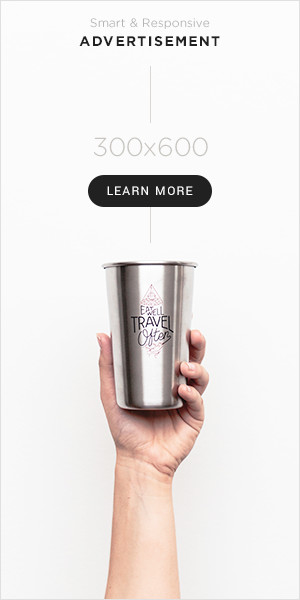In the fast-paced digital world we live in, being able to capture screenshots is not just a convenience, but often a necessity. Whether you’re saving important information, documenting a conversation, or simply preserving a memorable moment, the ability to capture what’s on your screen is invaluable. However, what do you do when your screen capture function suddenly stops working?
The Frustration of Screen Capture Malfunctions
Picture this: You’re trying to capture a crucial piece of information displayed on your screen, but no matter how many times you press the designated keys or swipe gestures, nothing happens. The frustration sets in as you realize that your screen capture not working.
Common Causes of Screen Capture Malfunctions
There are several reasons why your screen capture function may fail to work properly. Here are few common culprits to consider:
- Software Glitches: Like any other software feature, the screen capture function is susceptible to glitches and bugs. A recent software update, app installation, or system crash may have disrupted the functionality of your screen capture tool.
- Insufficient Permissions: Some devices require specific permissions to enable screen capture functionality. If you’ve recently changed your device settings or restricted app permissions, it’s possible that your screen capture function may be affected.
- Hardware Issues: In some cases, hardware issues such as a malfunctioning power button or touchscreen may prevent you from capturing screenshots using traditional methods. If your device’s hardware is damaged or defective, it may require professional repair or replacement.
- Storage Space: If your device is running low on storage space, it may struggle to save screenshots properly. Insufficient storage can lead to errors when attempting to capture or save screenshots, resulting in screen capture malfunctions.
- Screen Overlay Apps: Certain apps with screen overlay permissions may interfere with the screen capture function, causing it to malfunction or produce errors. Disable any active screen overlay apps and try capturing screenshots again.
Troubleshooting Screen Capture Not Working
If you find yourself facing the frustrating issue of screen capture not working, fear not! Here are few troubleshooting steps you can take to resolve the problem:
- Restart Your Device: Sometimes, a simple restart can work wonders in resolving software glitches and restoring the functionality of your screen capture tool. Try restarting your device and then attempting to capture a screenshot again.
- Check App Permissions: Review your device’s app permissions to ensure that the screen capture function has the necessary permissions to operate. Grant any required permissions and then try capturing a screenshot once more.
- Clear Cache and Data: Clearing the cache and data of the app responsible for handling screen capture functions may help resolve any underlying issues. Navigate to your device’s settings, find the app in question, and clear its cache and data.
- Update Software: Ensure that your device’s operating system and relevant apps are up-to-date with the latest software updates. Software updates often include bug fixes and performance improvements that may address screen capture malfunctions.
- Use Alternative Methods: If traditional screen capture methods aren’t working, try using alternative methods such as third-party screenshot apps or built-in features provided by your device manufacturer.
- Contact Support: If you’ve exhausted all troubleshooting options and your screen capture function is still not working, it may be time to seek professional assistance. Contact your device manufacturer’s customer support for further guidance and assistance.
Conclusion
While encountering screen capture malfunctions can be frustrating, it’s important to remain calm and methodical in troubleshooting the issue. By identifying potential causes and following the troubleshooting steps outlined in this article, you can hopefully resolve the problem and regain the ability to capture screenshots on your device. Keep in mind, persistence and patience are key when troubleshooting technical issues. With determination and a little bit of troubleshooting know-how, you’ll be back to capturing screenshots in no time.